You are viewing an older version of this section. View current production version.
Connecting to Data Virtuality Pipes
Data Virtuality Pipes allow you to load data from your favorite datasources directly into SingleStore DB with just a few simple steps.
Once you’ve verified Data Virtuality has the correct certificates and logged into your Data Virtuality Pipes account, use the following steps to get started with SingleStore DB:
-
On the Dashboard screen, select Configure Storage.
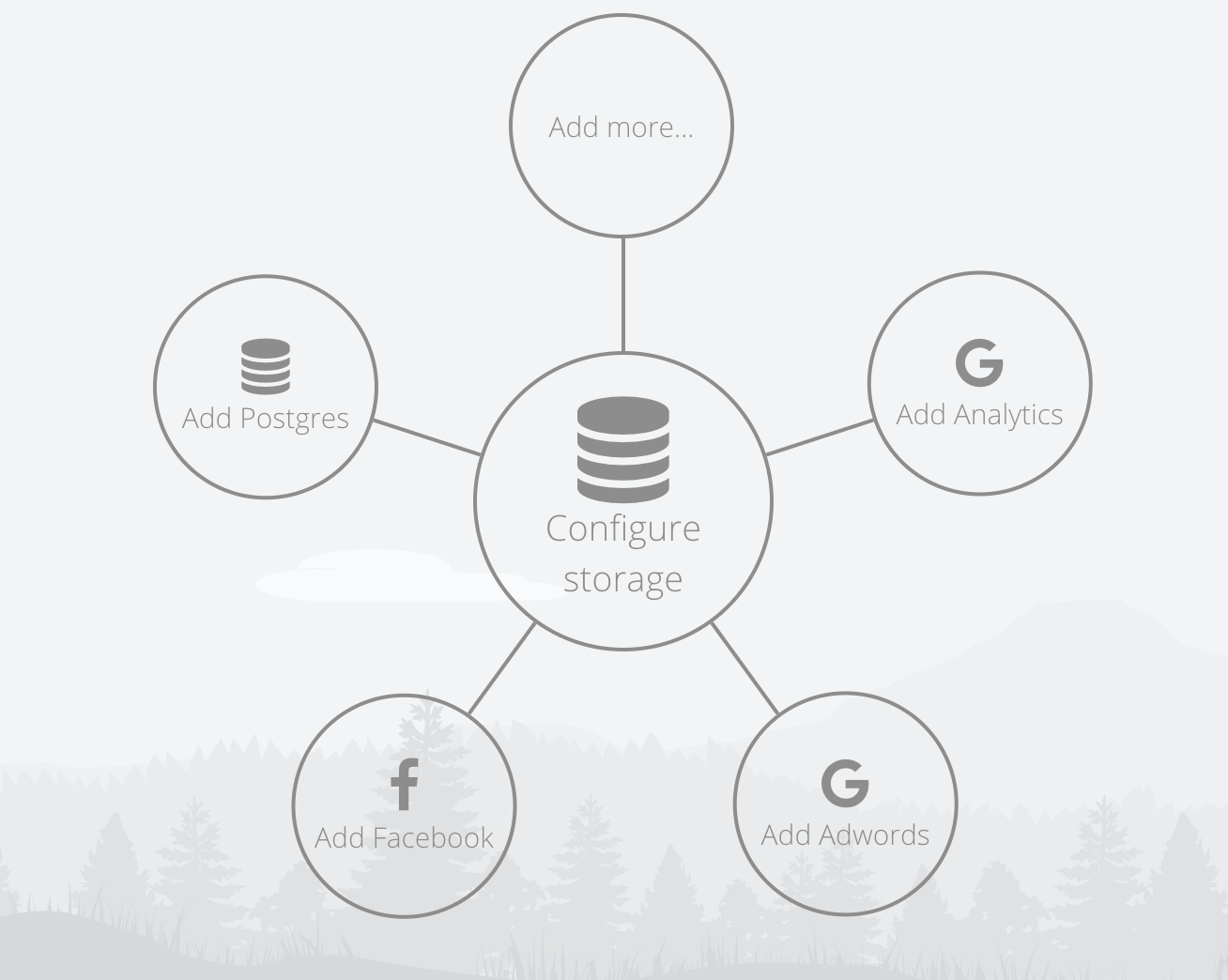
-
Select MemSQL as your storage option.

-
Fill out the appropriate text fields with the Host, User, Password, and Database you’d like Data Virtuality to write data to. Optionally, check the SSL box under the Advanced section if you’d like to use SSL.
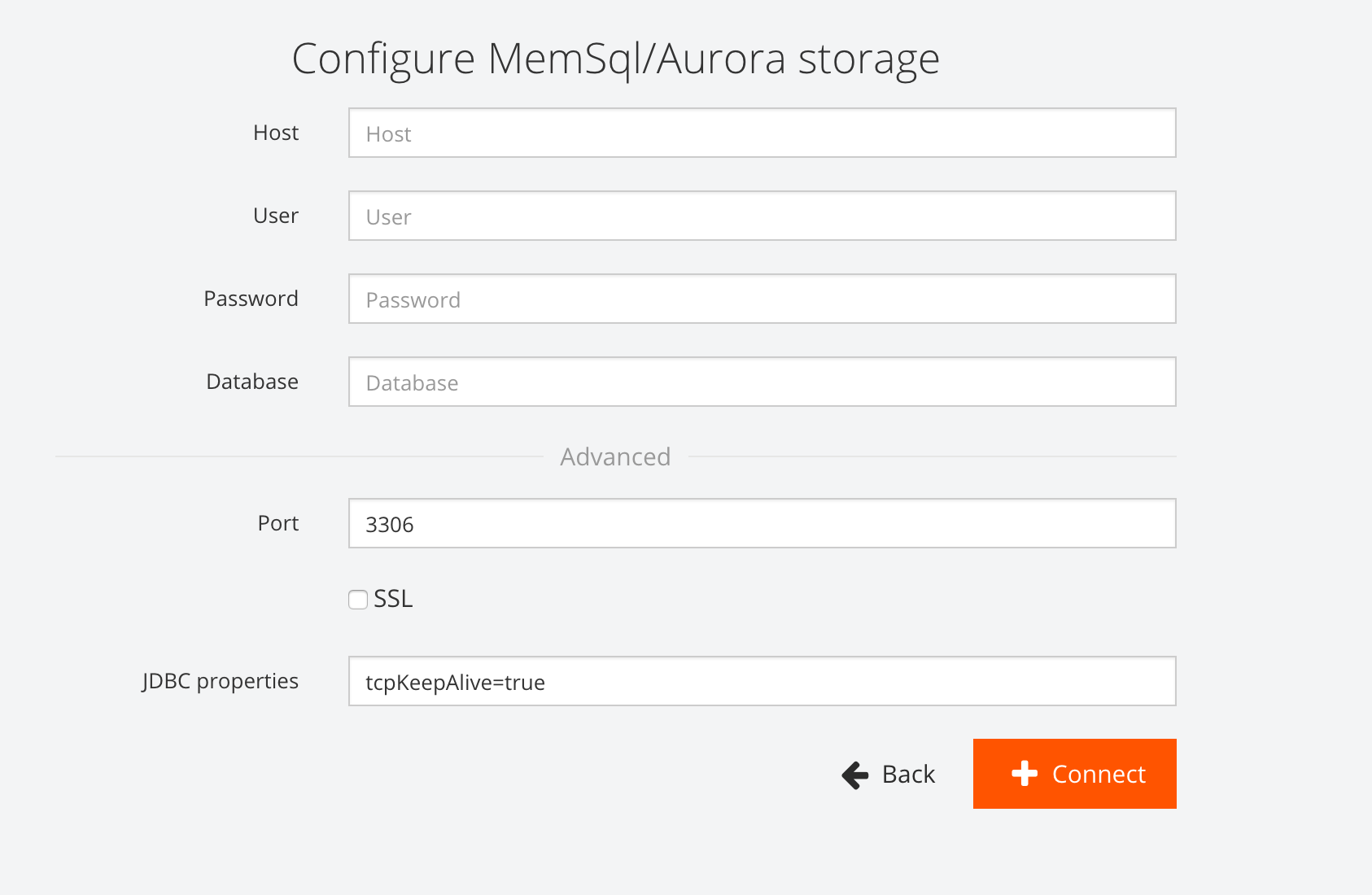
-
Select Connect to finalize your connection.
You have now successfully connected your cluster as a Data Virtuality Pipes Storage source. For more information on Data Virtuality Pipes, please see the Data Virtuality Resources.

