You are viewing an older version of this section. View current production version.
SingleStore Support FAQ
This page addresses frequently asked questions about paid support (i.e. SingleStore Support).
How do I access SingleStore Support?
Free Tier customers
Free Tier customers do not have direct access to SingleStore Support (see the SingleStore DB Free Tier Agreement); however, you do have access to the SingleStore DB technical documentation on this site and access to our community forums.
To access the community forums, you need a SingleStore Customer portal account.
Enterprise Customers, SingleStore Managed Service, Self-Hosted SingleStore DB
All SingleStore DB customers who pay for the SingleStore Managed Service, and/or have a SingleStore DB self-hosted License, have access to SingleStore Support (subject to your contract and the SingleStore Managed Service Terms of Service or SingleStore Software and Services Agreement, respectively).
Please access SingleStore Support at support.singlestore.com and log in or sign up to your account.
Who is eligible to receive Support?
Customers who have an active, paid subscription or who pay for on-demand use of SingleStore Managed Service and/or a SingleStore DB self-hosted License are eligible to receive SingleStore Support during the subscription or License Term.
What are the different Support Tiers available?
Information on our SingleStore Support Tiers and the differences between them are listed on our Support page.
Existing customers may have Basic or Premier Support as defined in their SingleStore Agreement.
Can I upgrade my Support Tier?
Yes, please reach out to your Account Executive or contact team@singlestore.com to upgrade your Support Tier.
When should I use SingleStore Support?
You may file a support ticket if you encounter the following:
-
A cluster outage and you need help recovering
-
A critical error that impedes your workload or use of SingleStore DB
-
An issue that you believe is caused by a product bug or deficiency
-
Unexpected behavior that requires further explanation
-
Questions on product functionality or you would like to file a feature request
How do I sign up for an account on SingleStore’s Support Portal?
-
Navigate to support.singlestore.com.
-
Click Sign In at the top of the page.
-
In the modal window, click the Sign up link to create a new account.
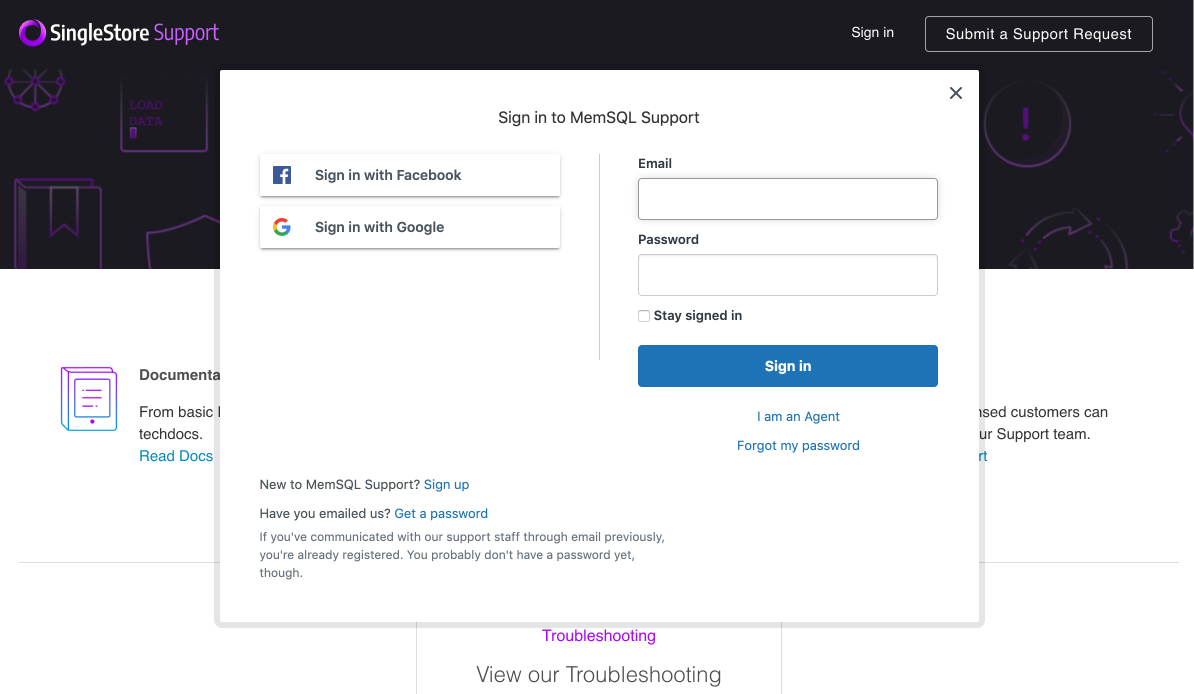
-
Fill in your information and click Sign Up.
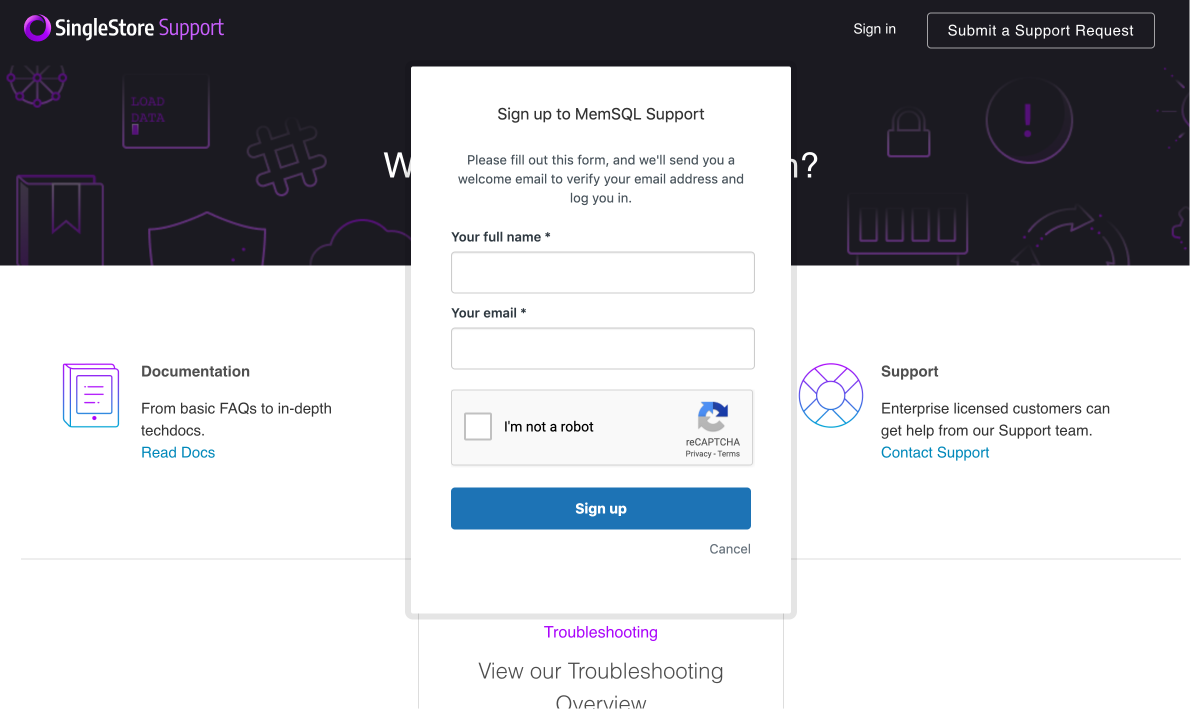
If successful, a confirmation message will direct you to check your email account for a welcome email with an account verification link. Check your junk/spam folder if you do not receive your welcome email within a few minutes.
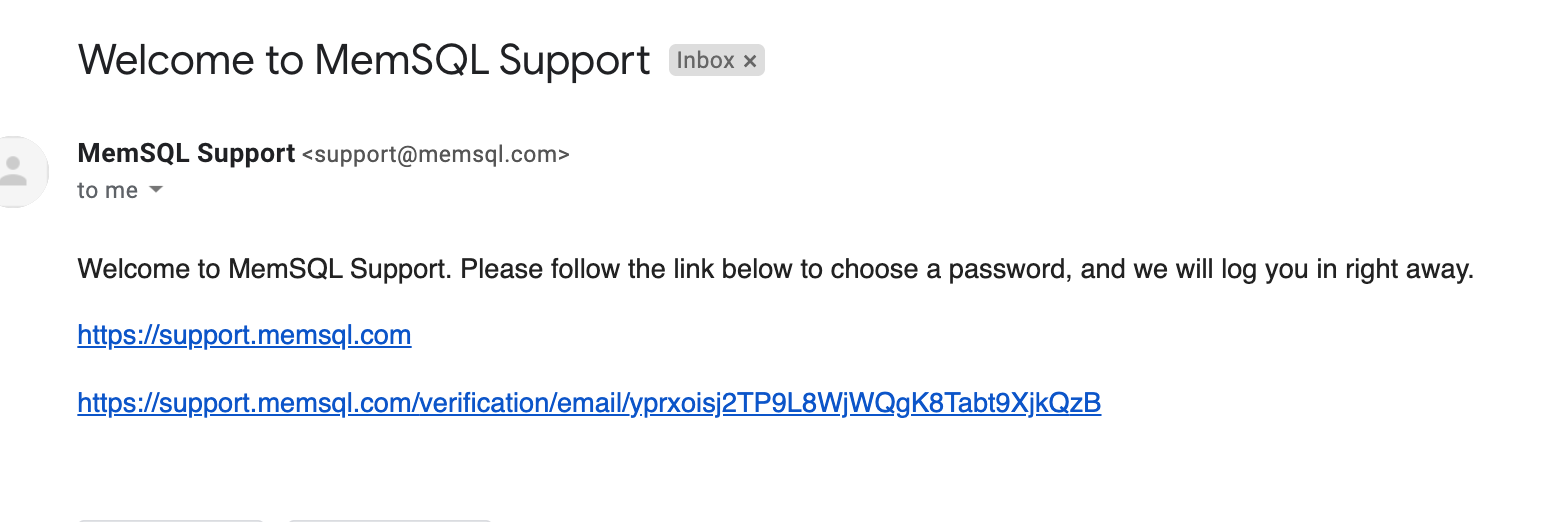
-
After clicking on the verification link, you will be directed back to the support portal. Confirm your name and set a password for your account.
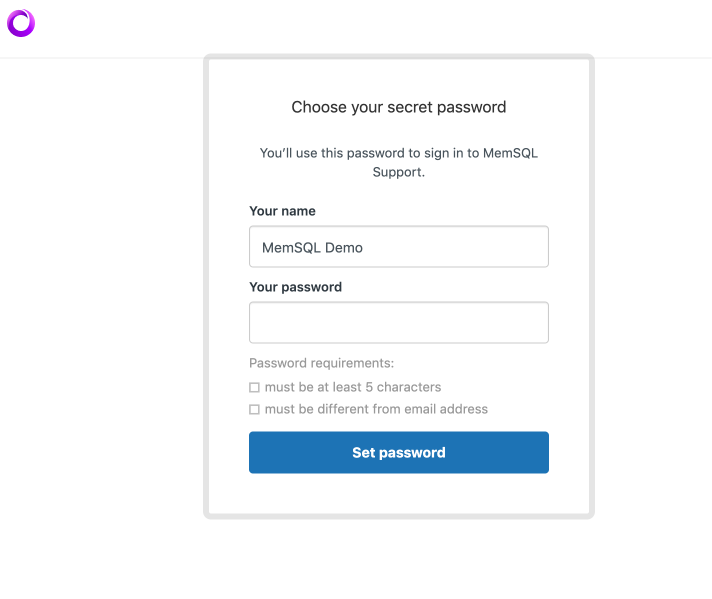
How do I file a support ticket?
-
Navigate to support.singlestore.com.
-
Click Sign In at the top of the page and enter your credentials.
-
After signing in, click Submit a Support Request at the top of the page.
-
Fill out the request form by following the guidelines in this FAQ. Also please indicate whether you are using SingleStore Managed Service or are running SingleStore DB in a self-hosted environment.
-
After you have finished filling out the form, click Submit. You should see a page similar to the one below:
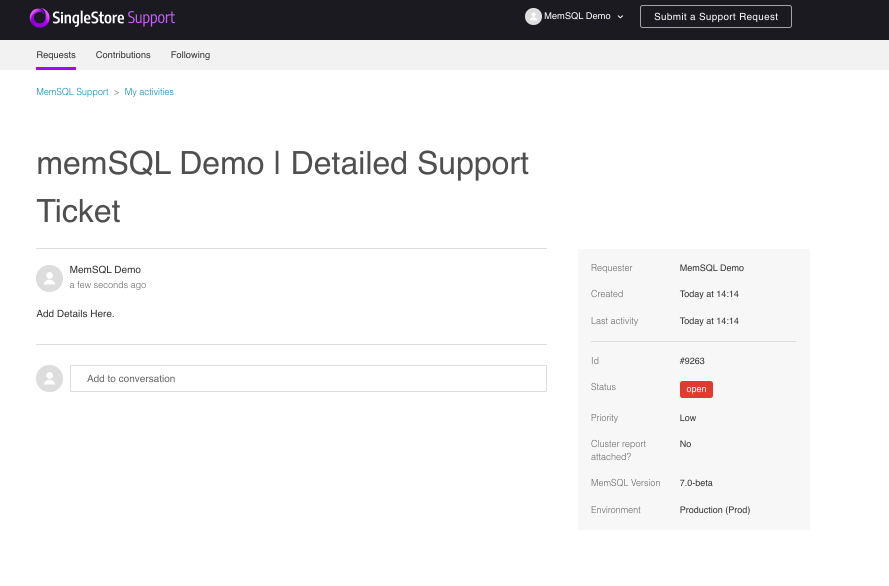
From this page, you will see your current ticket and its replies, ticket ID for your communication with SingleStore Support, as well as the ability to add more information or CC additional emails.
What should I include in my Support ticket?
-
One of Support’s most useful tools is the cluster report. If you are a customer running self-hosted SingleStore DB, generate and upload a cluster report in your first submission to Support so that you provide Support with as much initial information as possible. For more information on how to do this, see Generating a Cluster Report.
-
Provide a detailed description of the issue and include all steps/actions which led you to the issue or error you have experienced. Error messages are helpful, but please also provide the actions you took when you encountered the error, if known.
-
Include screenshots if you believe they may be helpful to our support engineers.
-
Do not include passwords, login credentials or personally identifiable information.
How do I share files with SingleStore Support?
You may attach files as large as 20MB directly into the support ticket.
Please upload any files larger than 20 MB to a shared folder on services such as Google Drive, OneDrive or DropBox, and share the link with the support engineering team within your support ticket.
Additionally, customers may be granted FTP access to file share upon request. If this is the case, please use the credentials provided by the support engineer to upload necessary files.
When can I expect a response to my Support ticket?
Response time Service-Level Agreements (SLAs) for SingleStore Support vary based on your Support Tier and ticket severity level. Please refer to your SingleStore Agreement and our Support Terms and Conditions for details.
What does each ticket severity level mean?
-
Urgent - Production Outage
Use the Urgent priority when experiencing a severe problem preventing you from using your cluster or causing downtime to your production systems.
-
High - Production workload impaired with no workaround
Use the High priority when you are able to use the database, but performance is severely degraded or limited from normal expectations.
-
Normal - Moderate impact with workaround
Use the Normal priority when you are having a development/test cluster performance issue or outage, your non-production workload is impaired, or are experiencing some behavior with minimal business impact.
-
Low - General product questions, low impact issues
Use the Low priority when you have general product questions, experience behavior you want to investigate further, or wish to submit a product feature request.
Why am I not getting emails from SingleStore Support?
Please ensure that the @memsql.com and @singlestore.com email domains are whitelisted as our ticketing system may use these domains for messaging.
What is the End of Life Policy for SingleStore Software?
SingleStore software releases are supported for two years after the release date. The table below shows the release day and End of Life date for SingleStore software:
| Version | Release Date | End of Life |
|---|---|---|
| MemSQL v6.7 | November 6, 2018 | November 5, 2020 |
| MemSQL v6.8 | May 14, 2019 | May 13, 2021 |
| MemSQL v7.0 | December 10, 2019 | December 9, 2021 |
| MemSQL v7.1 | May 28, 2020 | May 27, 2022 |
| MemSQL v7.3 | December 15, 2020 | December 14, 2022 |
For more information about Support Terms and Conditions, go here.

