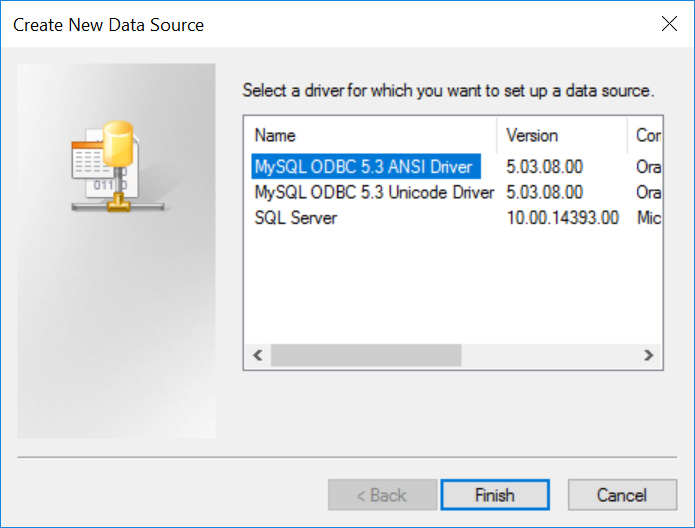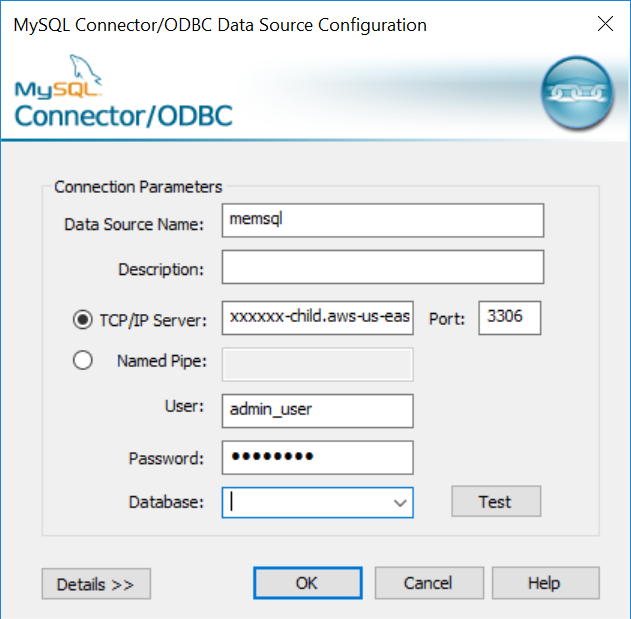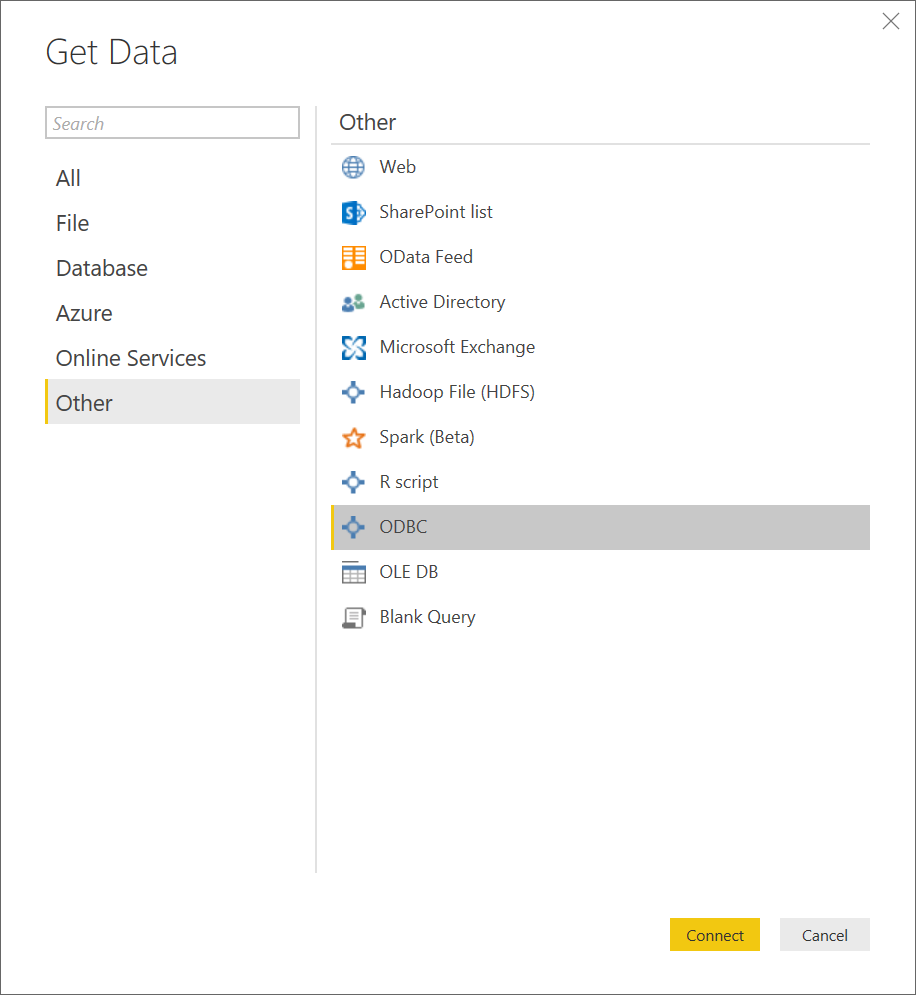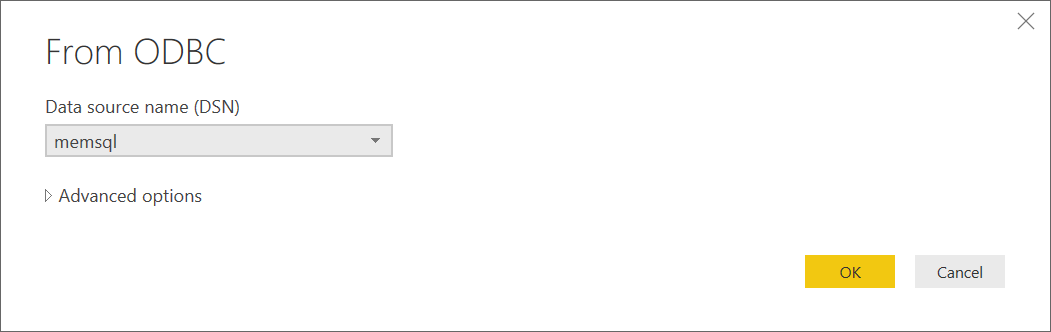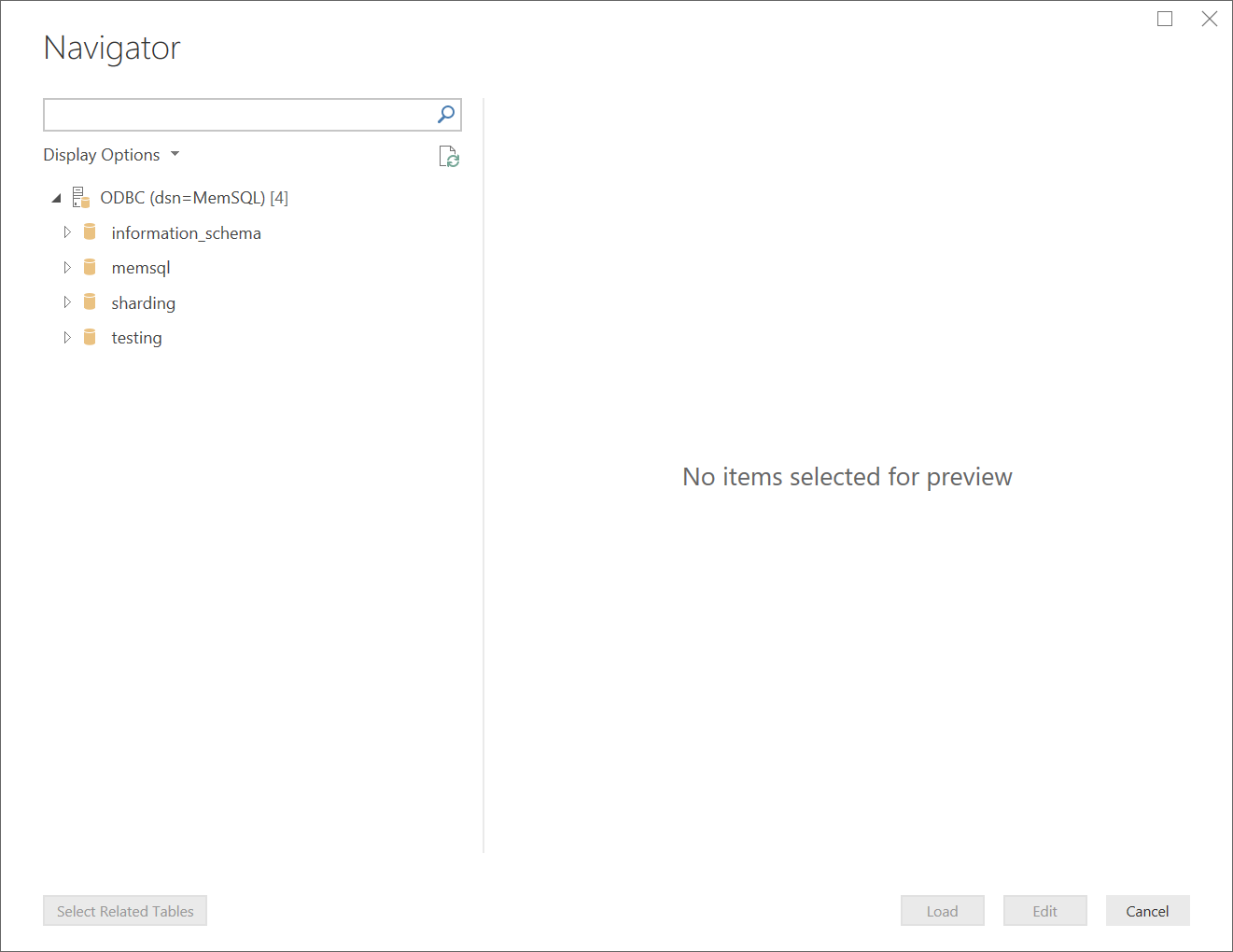This topic describes how to connect Microsoft Power BI to a MemSQL cluster.
Configuring an ODBC Data Source
Before you can connect Power BI to MemSQL, you need to configure an ODBC data source with MemSQL. These steps assume you are using Windows, and have the ODBC Data Source Administrator tool installed.
-
Download and install the MySQL Connector/ODBC.
-
Using the Microsoft ODBC Data Source Administrator, click the Add button to create a new User DSN:
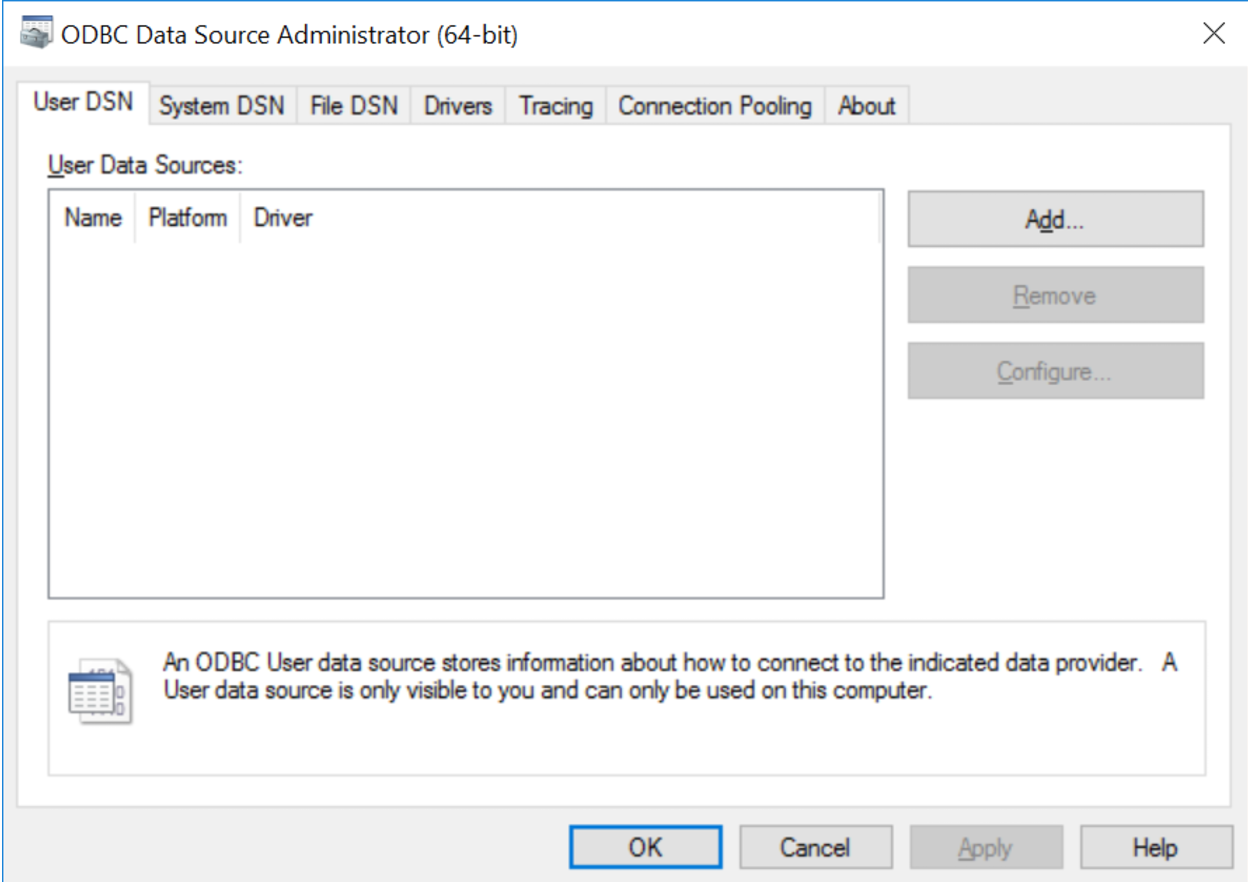
-
From the list of data sources, select MySQL ODBC 5.3 ANSI Driver, and then click Finish:
-
From the MySQL Connector/ODBC configuration page, enter your configuration details as follows:
- Data Source Name: MemSQL
- TCP/IP Server: The child endpoint of your MemSQL cluster
- User: Your cluster’s administrator username
- Password: Your cluster’s administrator password
When all of the details have been specified, click OK:
Your MemSQL cluster has now been configured and can be accessed by Microsoft Power BI. See the next section for more information.
Connecting Power BI to MemSQL
The following steps assume you have successfully configured the MySQL Connector/ODBC and provided the correct configuration details for your MemSQL cluster.
-
Open Power BI, and click the Get Data icon in the ribbon. From the Get Data dialog, click Other, ODBC, and then click the Connect button:
-
The From ODBC dialog appears. Select the MemSQL DSN from the list, which you created earlier when configuring the MySQL Connector/ODBC. Without configuring any advanced options, click OK.
-
From the Power BI main menu, click Database, and you will be prompted to enter your administrator credentials. After entering your credentials, you can see the contents of the database in the Navigator:
Power BI is now configured and is ready to use your MemSQL cluster as a data source.